- fast refreshing: any changes applied to the sand are almost immediately projected by colour change; this makes the simulation look realistic and appealing;
- height filter: we set a given height, above which any objects seen by the sensor are automatically cut out; it allows the projection to run smoothly, even when there are lots of interested onlookers peeking in, possibly interfering with the sensor’s range; the set height can be adjusted by user;
- terrain level adjustment: the original colour-to-height assignment can be changed easily, so for instance, having too much or too little sand in the box, you can still enjoy full colour spectrum;
- different projection modes: you can now choose between the sharp contour line mode, splitting the sand into various isosurfaces, more realistic mode without the lines, or go even further for the natural looking option of smooth transitions between colours;
- colour palettes: use the primary colour scheme, or make up your own one; the number and range of colours is limited by your imagination only;
- smooth waterflow: just wave your hand gently above the sand surface and observe water droplets falling at the hills and valleys, merging into a stream and finding its way to the lowest region; frame rate can be increased up to 60FPS;
- hand filter: as long as your hands are in contact with the sand, the water flow is not activated; also, this feature minimizes hand traces, remaining after playing with the sand;
- easy water reset: press the button or tap the touchscreen to make the water sink into the ground and make way for new rainfall; a 10s buffer is applied before water flows again; also, this feature can be easily switched off and on again;
- AR-BALL game mode: guide the ball to a given destination by shaping a real-life runaway augmented by our software;
- PARADISE ISLAND game mode: create you own lagoon in the sandbox and watch how life thrives:
- overlaying image: you can easily set an image, such as country border, to be projected on top of the simulation;
- image darkening (Large version only): the Sandbox Large version is equipped with an additional button that darkens the projection area when held down;
Software Features
Learn more about the possibilities of our software.
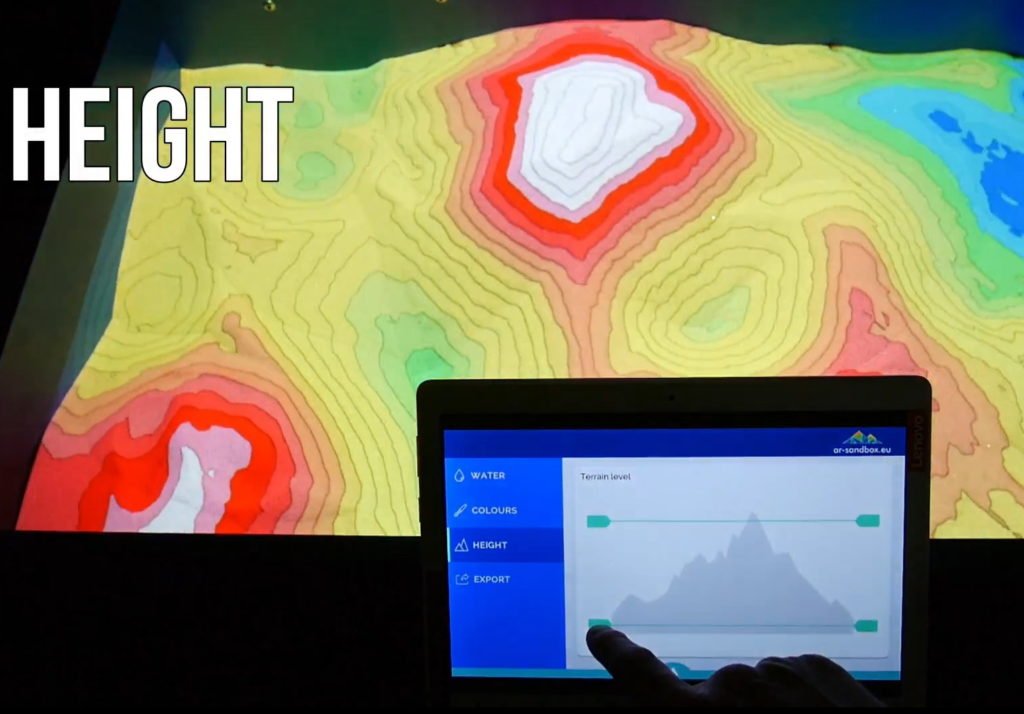

Software Settings
From the available options, some are meant to be accessed by the user (visitor), while other are meant for the owner/host.
User available settings:
These depend on the hardware version You own.
With button:
Single button push clears water from the area – water sinks into the ground and disappears.
Holding button for 5 seconds turns on/off water simulation – deactivates water flow, but does not clear it. This can be useful if you want to have some amount of water in the area without pouring more unintentionally.

With touchscreen:
- clear water – all water sinks into the ground and disappears
- water drop on/off – activates/deactivates water simulation, but does not reset it
- topographic lines on/off – turns isoline view (isohypses – lines connecting points of the same height) on and off
- smooth colours on/off – introduces blends between levels, making simulation look more natural (looks good with isolines turned off)
- colour palette – choose from a number of pre-programmed colour schemes
- change projected terrain level – real-time changing the range of projection
- overlaying image on/off – turns on and off an image projected on top of the simulation
- choose image – choose projected image
- export file – saves the current shape of the sand to a .fbx file*
- map/game/paradise island menu – choosing screen for additional modules*
*some parameters correspond to module setting and will not be active if module is not licensed

Host available settings:
By default these options are accessed with a Keyboard/Numeric Keypad. However, some of them are also available on the Touchscreen.
Basic:
- water on/off
- drain water
- isolines on/off
- colour blending on/off
- change colour palette
- change projected terrain level
- change predefined preset
- apply overlay image – example country border
- export file*
- switch between map/game mode*
*some parameters correspond to module setting and it’s not active if module is not licensed.

Expert settings:
- Preset settings are stored in “KinectSandbox_Data\StreamingAssets\Settings” folder. Settings_0.json – settings_9.json files correspond to button presets 0-9.
- In Touchscreen version there is only one setting file.
- All parameters changed while software is running (‘Keys to control’ description) are saved to the settings file after exit – shortcut ALT+F4.
- Parameter list:
- “GameMode”:true, – AR-BALL Game ON/OFF Value: true/false*
- “TargetFPS”:15, – FPS; recommended value: 30 Value: 5-50
- “RefreshRate”:4, – changes how fast the app responds to changes in sand; recommended value: 1 Value :0-4
- “TerrainBottomLevel”:-50.800106048583987, – changes the projected bottom level of the map; Keys to control W,S
- “TerrainTopLevel”:-39.100181579589847, – changes the projected top level of the map; Keys to control Q,A
“TerrainBottomLevel” value has to be lower than “TerrainTopLevel” – the number is higher, since the values are negative.
- “TerrainMinLevel”:-80.0 (only applies to the touchscreen height option) – changes the projected bottom level of the map;
- “TerrainMaxLevel”:-10.0 (only applies to the touchscreen height option) – changes the projected top level of the map;
- “Walls”:{“Right”:450,”Left”:127,”Top”:288,”Bottom”:122}, – sandbox projected dimensions; Keys to control: T,Y – left border, G,H – right border, U,J – upper border, I,K – lower border;
- “WaterDropOffset”:10 – distance (in mm) above the top level (“SandboxTopLevel”) of the sandbox, required to activate the waterflow; recommended value: 200 Value: 0-300
- “SandboxTopLevel”:895,– distance from the sensor (in mm), treated as the top level of the physical sandbox; anything closer to the sensor is cut out; Keys to control Z,X
- “SandboxBottomLevel”:1155, – distance from the sensor (in mm), treated as the bottom level of the physical sandbox; Keys to control C,V
- “ColourPalette”:0, – colour palette from folder: KinectSandbox_Data\StreamingAssets\Colors; numbers correspond to the actual order of files in the folder
- “TerrainSmoothColors”:false – smooth colour transitions ON/OFF Value: true/false
- “TerrainTopoLines”:true, – isohypses ON/OFF Value: true/false
- “SavingPath”:”D:/”} FBX. – export folder Value: USB/HDD Drive letters*
- “OverlayImage”:”test.png” – image projected on the map (has to be .png) from folder: KinectSandbox_Data\StreamingAssets\Overlayimages;
- “MainScreenResolution”:{“Width”:0,”Height”:0} – sets projection resolution other than default (default is 1920×1080); Value Width: 0-1920, Height: 0-1200
*some parameters correspond to module setting and it’s not active if module is not licensed
Always make a backup! Change settings responsibly.