The touchscreen is available in two versions: either as a fixed screen attached to the housing or as a wireless tablet. The functionality is the same in both cases. The secondary screen allows hands-on control of all important settings and parameters of the software. The interface is easy to use and fairly self-explanatory.
Main Screen
All Interactive Map options are grouped into five tabs located on the left side of the screen. Tap on the category of your choice and explore the options within. Don’t worry, any changes you make can be undone at any time. An overview of the functions can be found here.
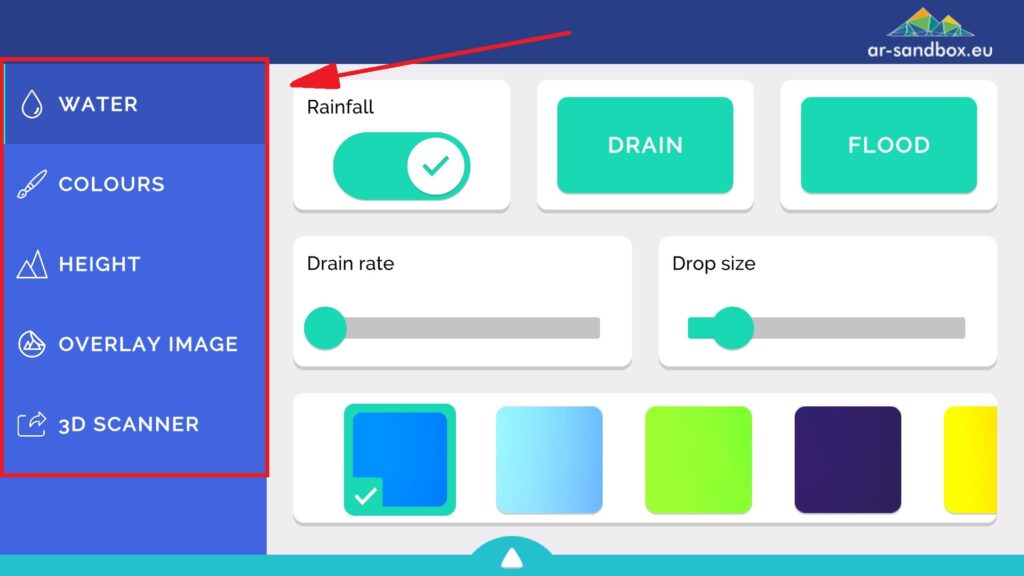
Additional Modes
Tap the arrow at the bottom of the screen to open the roll-up menu. Here you can select one of the additional modes.
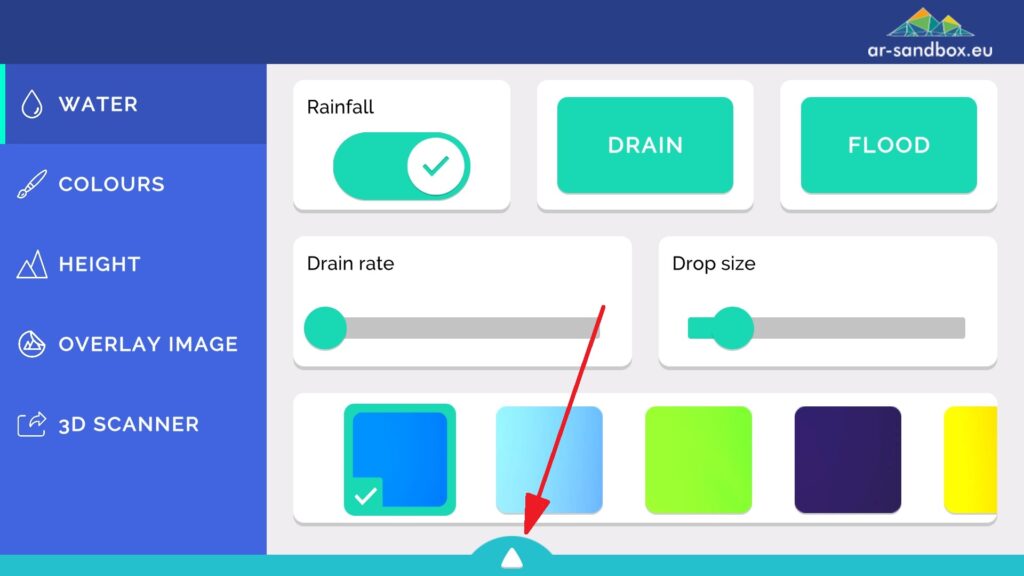
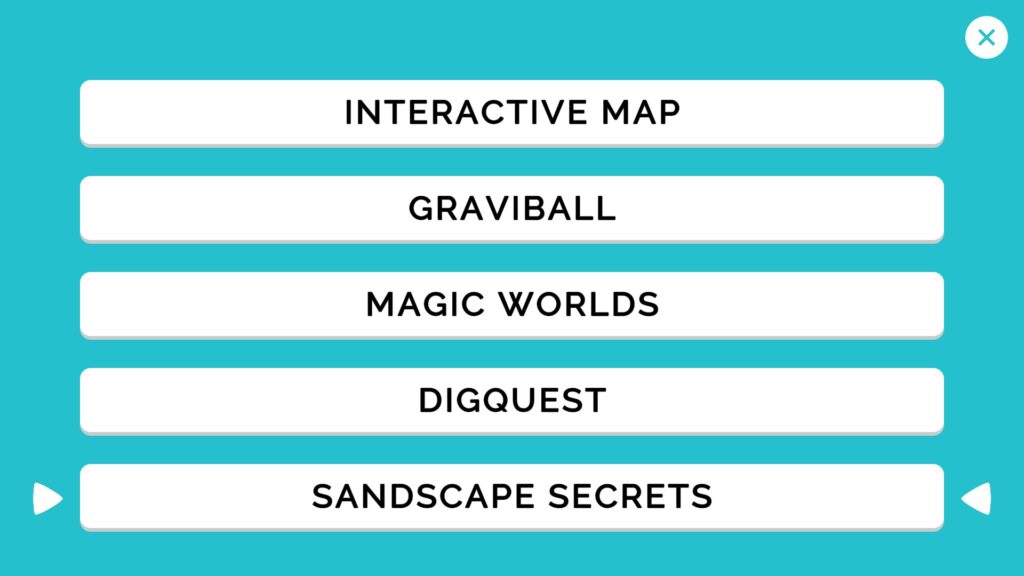
The application will start immediately after pressing a button. Your screen will now display the specific interface for a given mode. To exit the roll-up menu, tap the X in the upper right corner.
Important: The device will always start in the last used mode of the application.